Learning how to install Node.js on Mac computers is crucial to successfully navigating web development. With its event-driven architecture and non-blocking I/O, Node.js empowers developers to build high-performance server-side applications. Utilizing JavaScript on both the client and server sides streamlines the development process, fostering code reuse and a cohesive development ecosystem for software development.
Aloa, an expert in software outsourcing, has meticulously vetted over 10,000 software agencies worldwide to handpick the finest Node.js developers for web and application development. Their rigorous vetting process ensures you interview top-tier candidates who are adept at JavaScript and Python languages. With Aloa’s expertise in software development, you can gain insights into integrating Node.js into your software projects.
This blog will provide five practical steps on how to install Node.js on Mac computers in addition to giving you its use cases in various projects. Reading this through will let you be trained into Node.js installation along with its application, ensuring you can do the process accurately without hesitation.
Let's dive in!
What is Node.js for Mac?
Node.js is an open-source, runtime environment based on the V8 JavaScript engine built on Chrome's browser. It helps run JavaScript code in another place than the web browser, which opens the door to various web development benefits. When installing Node.js on Mac, you can easily create server-side apps, command-line tools, and even desktop applications.
Its non-blocking, event-driven structure is undoubtedly effective for having simultaneous activities. This makes it an excellent suit for application creation that requires numerous tasks, like server-side processing and real-time updates, from happening constantly. It also has a Mac version (OS X) because it has a different category than some other operating systems in which we need Node.js on Apple’s level of integration.
Furthermore, Node.js has accompanying libraries, such as Express.js and Socket.IO, that are tools for building solid and heavily featured applications. The diversity of tools and the presence of the community would give developers access to everything they need for their development seamlessly and efficiently.
How to Install Node.js on Mac Computers: Step-by-Step Guide
Knowing how to install Node.js on Mac computers enhances developers’ web development capabilities. It brings efficiency to coding and streamlines the overall process, enabling the creation of powerful server-side applications. Node.js ensures a smooth development experience, offering scalability and versatility for building dynamic and high-performance web solutions.
Here are steps on how to install Node.js on Mac:
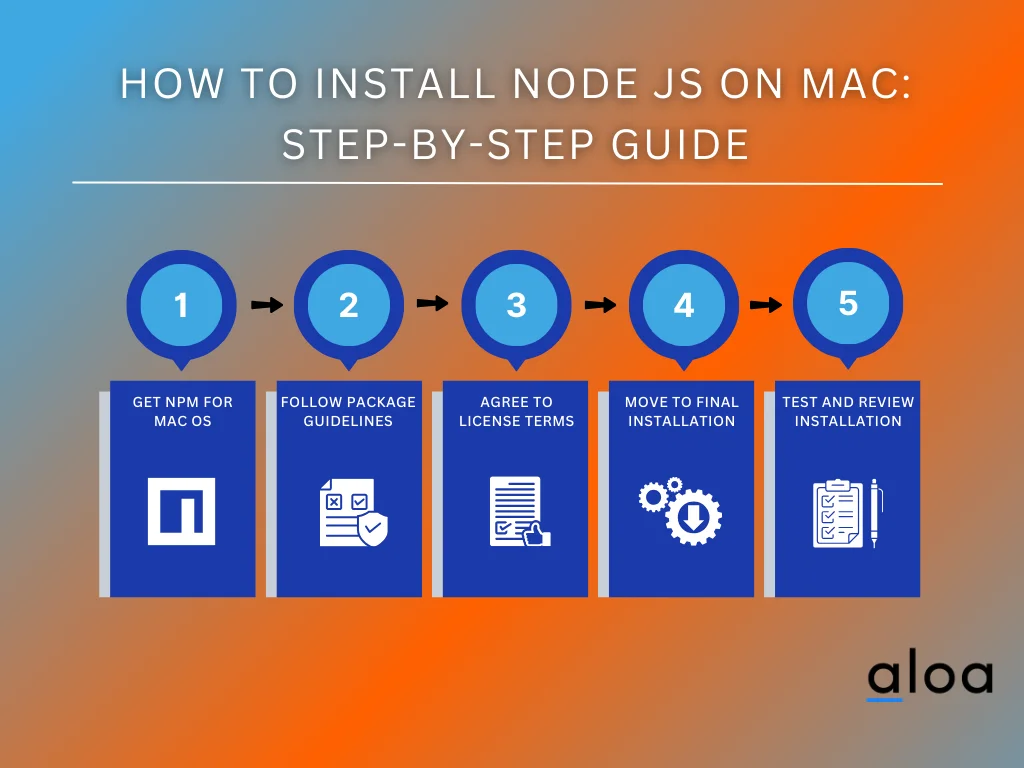
Step 1: Download the NPM Package for macOS
The first step in installing Node.js on your Mac is to download the NPM package, a package manager for the JavaScript programming language. NPM includes the installer for Node.js, which allows developers to easily manage and install third-party libraries, tools, and dependencies for their Node.js projects.
Below are the simple steps to perform this step.
- Download the NPM Package: Visit the Node.js download page for macOS and obtain the npm package, which houses the essential Node.js installer.
- Select the macOS Installer: Locate the specific macOS installer tailored for Mac users on the download page, then click to initiate the download process.
- Follow Download Instructions: The download page provides clear instructions based on your system requirements. Choose options that suit your preferences and needs.
- Locate the Downloaded Installer: After completion, find the downloaded installer in your Downloads folder. This file will be pivotal for the upcoming installation steps.
Step 2: Run the Package Manager As Per Guidelines
With the installer package ready, it's time to run the package manager and start the installation process. Here is the basic process when following this step:
- Open the Installer: Double-click on the downloaded installer to initiate installation.
- Follow On-Screen Instructions: Adhere to the prompts provided by the installer, guiding you through each step of the setup.
- Enter Your Password: Expect prompts to enter your password at specific points. Administrative privileges are needed for certain installation steps.
- Utilize the Command Line (Terminal): Access the terminal and type 'sudo' followed by the required installation command for password-related steps.
Step 3: Agree to License Terms and Conditions
During the Node.js installation on Mac, a juncture surfaces with the license terms and conditions presentation. Seamless installation progress necessitates a careful review and agreement to these terms, ensuring Node.js aligns with established guidelines and regulations. This guarantees adherence to legal obligations and provides valuable insights into the permissions, restrictions, and responsibilities of installing Node.js on Mac.
Once you have a comprehensive understanding of the license terms, the subsequent step involves accepting the agreement. Your consent is a commitment to abiding by Node.js' legal framework and facilitates the seamless continuation of the installation process. Adhering to these licensing procedures is a cornerstone for security, ensuring the legitimacy of your Node.js installation on Mac.
Step 4: Move to Final Node.js Installation
After agreeing to the license, the next step is to install Node.js on your Mac. During this process, you'll have several options, such as selecting the version of Node.js that best fits your needs.
Here's a step-by-step guide to help you through the final installation:
- Agree to the License: Agree to the license to proceed with the installation.
- Choose Node.js Version: Select the version of Node.js based on your requirements. Options include the latest version or an LTS (Long Term Support) version for stability.
- Follow Installation Instructions: Proceed with the installation process by following the provided instructions. Usually, it takes place once you finalize the file location and you’ll just need to click the “Install” at the bottom right to start the installation process.
Step 5: Installation Completed: Test and Review
After completing the steps, expect you have successfully installed Node.js on your Mac. However, reviewing the process correctly and testing if it works is crucial to ensure your Node.js installation on Mac runs as intended. Follow these steps:
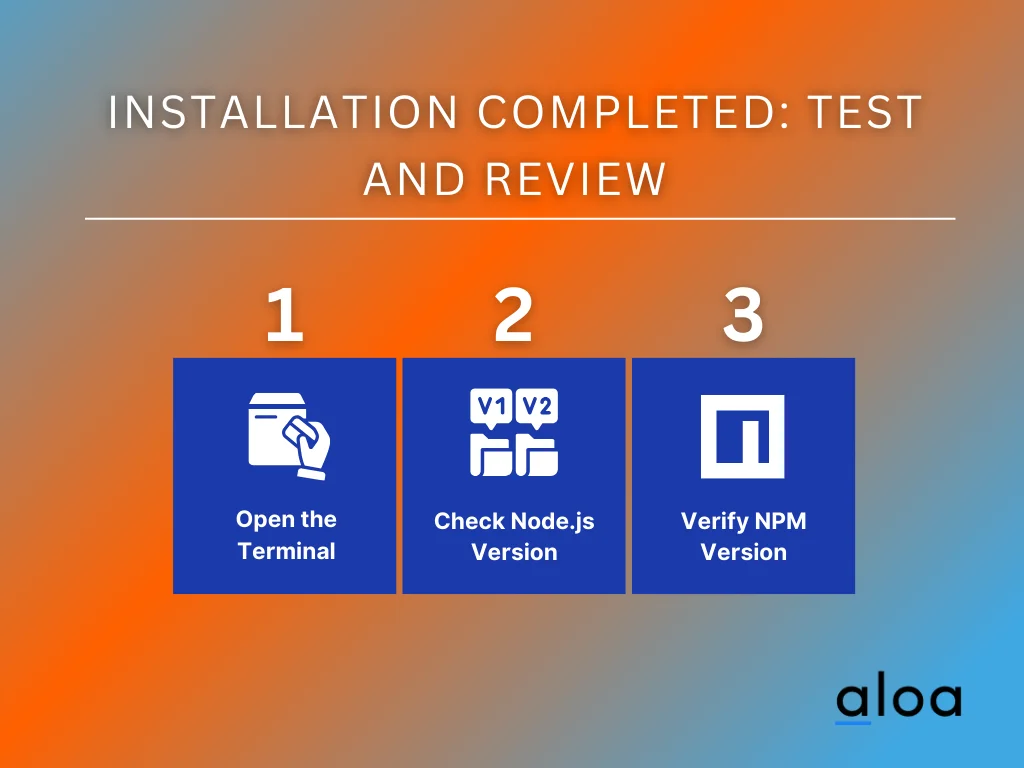
- Open the Terminal: Launch the command line, commonly known as the terminal, on your Mac.
- Check Node.js Version: Type `node -v` in the terminal to display the installed version of Node.js.
- Verify NPM Version: Ensure Node Package Manager (NPM) is up-to-date by typing `npm -v.`
These commands will confirm that Node.js and NPM are correctly set up and ready to use. Once completed, you can explore the world of Node.js, install modules, and build powerful applications on your Mac.
What Can You Use Node.js For?
After installing Node.js on your Mac, take a moment to explore some of its potential use cases. Installing Node.js on Mac offers many possibilities, from web development to IoT applications, making it a versatile tool for developers of all kinds. Here are some ways that you can use Node.js in different areas:
Node.js Uses Cases in Web Development
In web development, installing Node.js on Mac is a necessary step for providing a versatile platform that empowers developers to build dynamic and interactive web applications. Let's delve into the key aspects that make Node.js an indispensable tool for web developers.
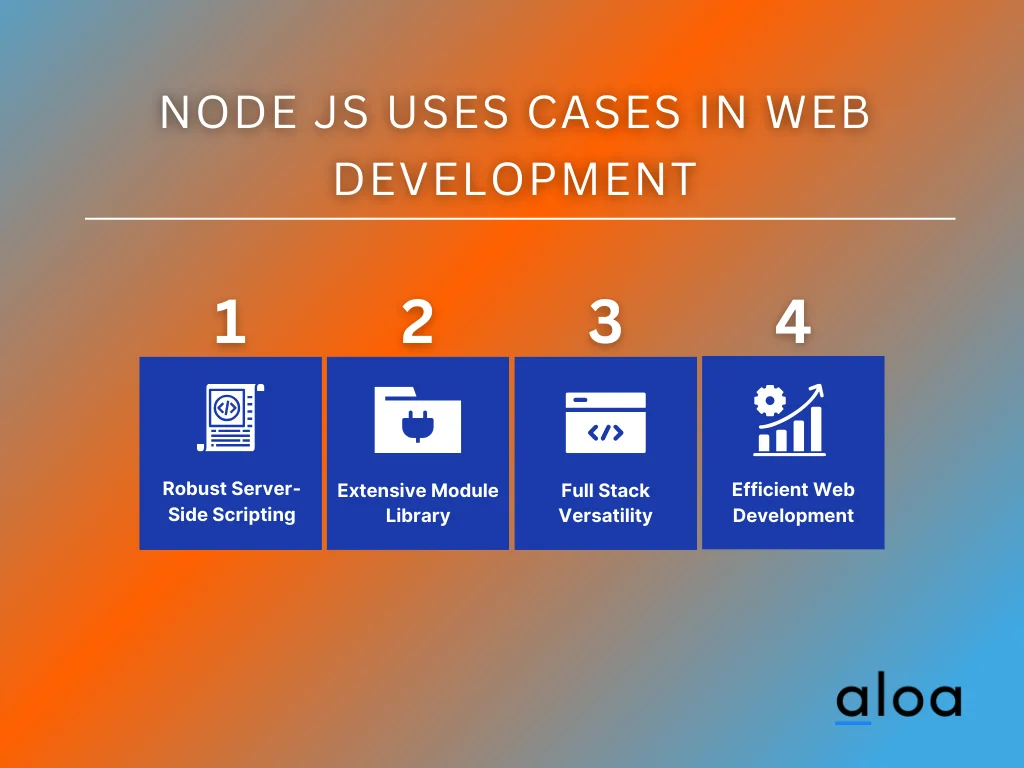
- Robust Server-Side Scripting: Node.js is a powerful server-side scripting platform, enabling developers to skillfully handle HTTP requests, process data, and construct highly efficient web servers. Its architecture enhances the handling of concurrent operations, making it ideal for applications requiring high scalability.
- Extensive Module Library: Node.js boasts core functionality and a vast library of modules. This comprehensive collection simplifies various web development tasks, offering pre-built solutions for everyday challenges.
- Versatility for Front-End and Back-End Development: Node.js's adaptability shines through as it caters to front-end and back-end development needs. Developers find it convenient to use a single language like JavaScript across the entire development stack.
- Efficiency in Modern Web Development: Its ability to handle real-time applications, coupled with a thriving community and regular updates, ensures that developers can access cutting-edge tools and features. This enhances productivity and keeps Node.js at the forefront of technological advancements in web development.
API Development Using Node.js
Node.js emerges as a powerful and versatile framework, particularly well-suited for developing robust APIs (Application Programming Interfaces) and microservices. Leveraging Node.js developers can efficiently architect RESTful APIs, fostering seamless communication among various components of an application.
One of Node.js' key strengths lies in its flexibility and scalability, making it an optimal choice for creating APIs that evolve with the growing demands of modern applications. The asynchronous, event-driven architecture of nodes ensures efficient handling of concurrent requests, contributing to enhanced performance in API development.
Furthermore, Node.js facilitates the creation of scalable and efficient APIs by supporting non-blocking I/O operations. This enables the server to handle multiple requests concurrently, optimizing resource utilization and responsiveness. As a result, Node.js becomes instrumental in building applications that demand efficiency and adaptability.
Node.js for Real-Time Applications
In development technology, real-time applications like chat platforms and collaborative tools demand instantaneous data updates and seamless user communication. Installing Node.js on Mac emerges as a game-changer in this landscape, boasting an event-driven, non-blocking architecture tailored to manage the challenges of real-time scenarios.
Its ability to handle concurrent requests makes Node.js optimal for scenarios where immediate data updates and interactive communication are paramount. As a result, developers can rely on Node.js to navigate the complexities of real-time applications, providing users with an engaging experience in various collaborative platforms.
IoT (Internet of Things) Through Node.js
IoT (Internet of Things) integrates physical devices and the Internet for remote control and automation. Node.js is pivotal in this landscape, facilitating efficient communication between devices. Explore how Node.js, with modules like NodeSource, contributes to scalable IoT applications:
%2520Through%2520Node%2520JS.webp)
- Event-Driven Architecture: Node.js, with its event-driven architecture, becomes a linchpin in managing the intricate interactions within IoT scenarios, ensuring seamless communication and data exchange.
- Non-Blocking Capabilities: Leveraging the non-blocking features of Node.js, developers can efficiently handle the dynamic and simultaneous data transactions inherent in the IoT ecosystem.
- NodeSource Modules: Modules like Nodesource empower developers, providing a robust foundation for crafting scalable and efficient IoT applications and enabling the creation of innovative and interconnected smart devices.
- Bridging Physical and Digital Realms: Node.js acts as a bridge, connecting the physical devices of the IoT world to the digital realm, shaping a future where smart devices seamlessly communicate and enhance various industries, from home automation to healthcare and industrial automation.
Node.js in Single Page Applications (SPAs)
Single Page Applications (SPAs) have risen to prominence in web development for delivering a seamless user experience. These applications dynamically load content without page reloading, ensuring a fast and responsive interaction.
With its robust JavaScript ecosystem, Node.js emerges as a critical player, empowering developers to construct SPAs efficiently. Here are key benefits of using Node.js in single-page applications:
- Dynamic Content Loading: SPAs redefine user interactions by loading content dynamically, eliminating the need for cumbersome page reloads. This approach results in a more fluid and engaging user experience, enhancing web application responsiveness.
- Node.js and JavaScript Ecosystem: Node.js, complemented by its extensive JavaScript ecosystem, provides a versatile and efficient platform for SPA development. Developers can leverage the wealth of JavaScript libraries and tools, fostering innovation and productivity in crafting dynamic user interfaces.
- Express Framework for Server-Side Rendering: Harnessing the capabilities of frameworks like Express, developers can implement server-side rendering and routing in SPAs. This not only enhances the performance of applications but also ensures a seamless navigation experience.
Node.js in Cross-Platform Desktop Applications
Node.js transcends its roots in web development, extending its capabilities to empower developers to build cross-platform desktop applications. This versatility enables applications to run seamlessly on diverse operating systems, including Windows, macOS, and Linux.
Frameworks such as Electron harness the strength of Node.js, offering developers the means to create applications with consistency and rich features that are deployable across multiple platforms.
Let's explore how cross-platform desktop applications can benefit from Node.js.
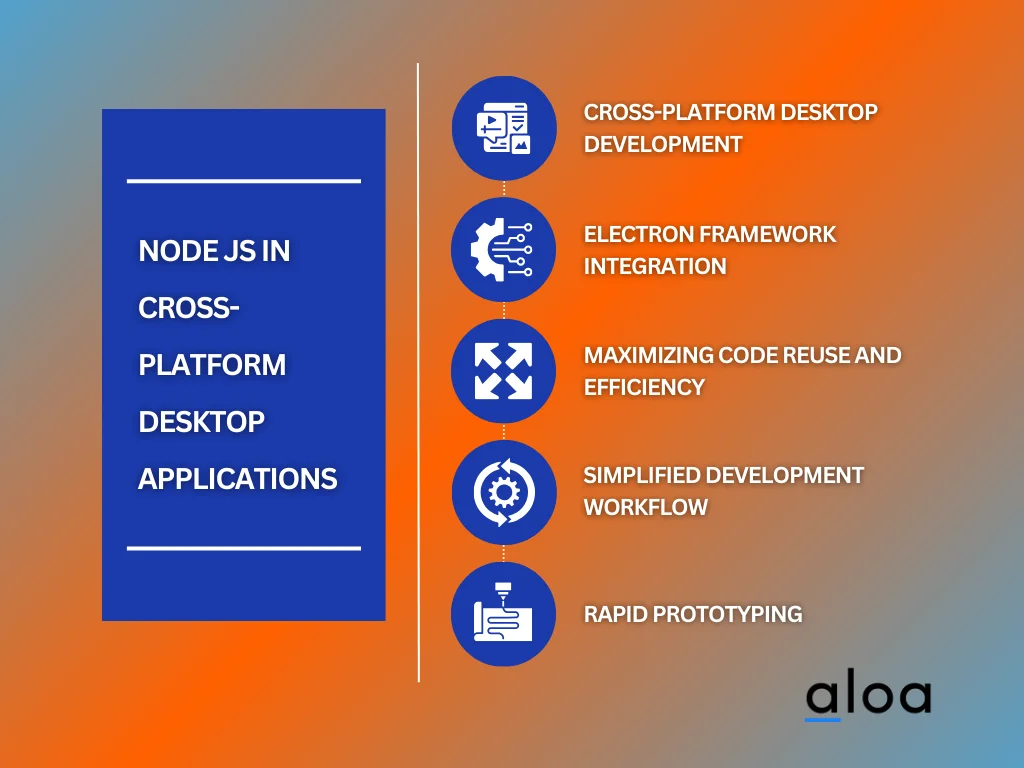
- Cross-Platform Desktop Development: Node.js breaks free from the confines of web development, allowing developers to delve into cross-platform desktop application creation. This broadens the reach of applications, ensuring compatibility across various operating systems and providing users with a consistent experience.
- Electron Framework Integration: Leveraging frameworks like Electron, developers can efficiently utilize Node.js to build desktop applications. Electron combines its power with Chromium to create feature-rich applications that maintain consistency across Windows, macOS, and Linux.
- Maximizing Code Reuse and Efficiency: The cross-platform capability of Node.js in desktop application development streamlines the coding process. Developers benefit from code reuse, saving time, effort, and leading to faster development cycles.
- Simplified Development Workflow: Node.js streamlines the development workflow for cross-platform desktop applications, offering a unified coding, testing, and deployment environment.
- Rapid Prototyping: Developers can quickly prototype and iterate on desktop applications using Node.js through its flexibility and efficient coding practices.
Node.js Uses Cases in Proxy Servers
Proxy servers play a vital role as intermediaries between clients and servers, elevating aspects of security, privacy, and performance in the digital realm. Node.js emerges as a robust tool for constructing powerful proxy servers, providing a runtime environment conducive to efficient networking operations.
Here is how Node.js can be utilized in proxy servers:
- Efficient Networking Operations: Node.js stands out for its efficiency in handling networking operations, making it an ideal choice for constructing proxy servers. Its event-driven architecture ensures seamless communication between clients and servers, enhancing overall performance.
- Features for Enhanced Functionality: Leveraging the capabilities of Node.js, developers can imbue proxy servers with advanced features such as IP address masking, content filtering, caching, and load balancing.
- Scalable and Secure Solutions: Node.js empowers developers to build scalable and secure proxy servers, accommodating various applications. Whether enhancing personal privacy, optimizing web development workflows, or addressing enterprise-level networking requirements, Node.js equips developers with the tools to construct robust and reliable proxy solutions.
Key Takeaway
Learning how to install Node.js on Mac emerges as a game-changer in server-side development, offering a non-blocking architecture that ensures scalability for real-time applications. Its efficiency and versatility, underscored by the extensive NPM ecosystem, make it a powerful tool for building modern and responsive web applications.
For developers aiming for efficient workflows and improved performance in contemporary web development, Node.js is a reliable solution. Understanding how Node.js effectively manages concurrent connections, ensuring a smooth user experience in real-time applications, can offer valuable insights into its mechanics.
Still have questions or encounter difficulty with installing Node.js on Mac? Sign up for our email list via the Aloa blog page to better understand efficient Node.js development practices. We’ll consistently provide valuable resources and shed insights on the latest software trends and development. For more information to stay updated and ahead of software development, contact us at resources@aloa.co.














